Docker on Raspberry Pi 5
I have recently bought a new Raspberry Pi 5 that I want to setup as a server for hosting hobby projects of mine. For doing that as simple and flexible as possible I want to setup a docker environment 🐳. I currently have a clean install of Raspberry Pi OS Lite 🍓. Lets see what it takes to install Docker!
Install Docker
First I want to do is to make sure that all packages are up to date when we start:
sudo apt update && sudo apt upgrade -y
Then I install the some required packages:
sudo apt install -y ca-certificates curl gnupg
After that we need to add Docker’s official GPG key:
sudo mkdir -p /etc/apt/keyrings curl -fsSL https://download.docker.com/linux/debian/gpg | sudo gpg --dearmor -o /etc/apt/keyrings/docker.gpg
Then we setup the docker repository:
echo "deb [arch=$(dpkg --print-architecture) signed-by=/etc/apt/keyrings/docker.gpg] https://download.docker.com/linux/debian $(lsb_release -cs) stable" | sudo tee /etc/apt/sources.list.d/docker.list > /dev/null
Then we update the package list and install docker:
sudo apt update
sudo apt install -y docker-ce docker-ce-cli containerd.io
Now we have docker installed. When running docker --version in the terminal I get this:
Docker version 27.3.1, build ce12230
Add your user to the docker group:
sudo usermod -aG docker $USER
Install Docker Compose
To be able to execute apps and tools consisting of multiple containers we need to have docker compose:
Docker Compose is a tool for defining and running multi-container applications. It is the key to unlocking a streamlined and efficient development and deployment experience.
Compose simplifies the control of your entire application stack, making it easy to manage services, networks, and volumes in a single, comprehensible YAML configuration file. Then, with a single command, you create and start all the services from your configuration file.
To install docker compose we need to execute two commands. The first to download and put it in the correct place:
sudo curl -L "https://github.com/docker/compose/releases/latest/download/docker-compose-$(uname -s)-$(uname -m)" -o /usr/local/bin/docker-compose
The other command is needed to make the downloaded file executable:
sudo chmod +x /usr/local/bin/docker-compose
Now we can test docker compose by entering docker-compose --version in the terminal. Then I get the following:
Docker Compose version v2.30.3
Boot docker on startup
To ensure docker is started when the server starts we need to run the following:
sudo systemctl enable docker
Test our new setup
Docker
The last thing I want to do is to make sure that everything is working as expected. To try out docker I can just run the hello-world container like this:
docker run hello-world
Then I get the following output:
Unable to find image 'hello-world:latest' locally
latest: Pulling from library/hello-world
478afc919002: Pull complete
Digest: sha256:305243c734571da2d100c8c8b3c3167a098cab6049c9a5b066b6021a60fcb966
Status: Downloaded newer image for hello-world:latest
Hello from Docker!
This message shows that your installation appears to be working correctly.
To generate this message, Docker took the following steps:
1. The Docker client contacted the Docker daemon.
2. The Docker daemon pulled the "hello-world" image from the Docker Hub.
(arm64v8)
3. The Docker daemon created a new container from that image which runs the
executable that produces the output you are currently reading.
4. The Docker daemon streamed that output to the Docker client, which sent it
to your terminal.
It works! 🎉
Docker Compose
To test docker compose we need to add a simple docker-compose.yml like this:
services:
web:
image: nginx
ports:
- "8080:80"
In the same folder as the docker-compose.yml is added I can then execute this command:
docker-compose up
Then I get the following output:
[+] Running 1/0
✔ Container david-web-1 Created 0.0s
Attaching to web-1
web-1 | /docker-entrypoint.sh: /docker-entrypoint.d/ is not empty, will attempt to perform configuration
web-1 | /docker-entrypoint.sh: Looking for shell scripts in /docker-entrypoint.d/
web-1 | /docker-entrypoint.sh: Launching /docker-entrypoint.d/10-listen-on-ipv6-by-default.sh
web-1 | 10-listen-on-ipv6-by-default.sh: info: IPv6 listen already enabled
web-1 | /docker-entrypoint.sh: Sourcing /docker-entrypoint.d/15-local-resolvers.envsh
web-1 | /docker-entrypoint.sh: Launching /docker-entrypoint.d/20-envsubst-on-templates.sh
web-1 | /docker-entrypoint.sh: Launching /docker-entrypoint.d/30-tune-worker-processes.sh
web-1 | /docker-entrypoint.sh: Configuration complete; ready for start up
web-1 | 2024/11/15 22:49:09 [notice] 1#1: using the "epoll" event method
web-1 | 2024/11/15 22:49:09 [notice] 1#1: nginx/1.27.2
web-1 | 2024/11/15 22:49:09 [notice] 1#1: built by gcc 12.2.0 (Debian 12.2.0-14)
web-1 | 2024/11/15 22:49:09 [notice] 1#1: OS: Linux 6.6.51+rpt-rpi-2712
web-1 | 2024/11/15 22:49:09 [notice] 1#1: getrlimit(RLIMIT_NOFILE): 1048576:1048576
web-1 | 2024/11/15 22:49:09 [notice] 1#1: start worker processes
web-1 | 2024/11/15 22:49:09 [notice] 1#1: start worker process 22
web-1 | 2024/11/15 22:49:09 [notice] 1#1: start worker process 23
web-1 | 2024/11/15 22:49:09 [notice] 1#1: start worker process 24
web-1 | 2024/11/15 22:49:09 [notice] 1#1: start worker process 25
When opening a browser and going to http://ip-of-my-server:8080 I get this:
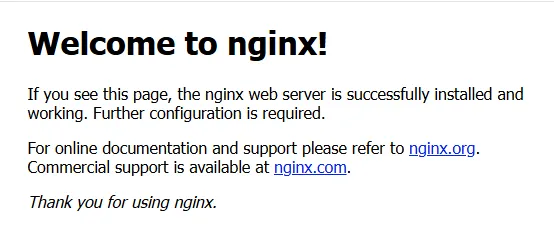
Woho, we are on a roll, thank you for reading! 🍻